how to change head color in Roblox
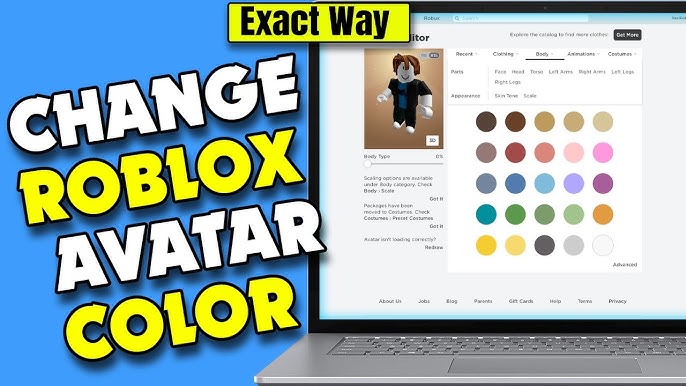
Changing your head color in Roblox is a breeze! You can easily transform your avatar's look with just a few taps. Dive into the Avatar Editor, and you'll find a world of colors waiting for you. It's not just about changing your head color; it's about expressing yourself and having fun. Whether you're going for a bold new look or a subtle change, Roblox makes it simple and enjoyable. So, why wait? Start customizing and let your creativity shine!
Key Takeaways
-
Changing your head color in Roblox is easy and can be done through the Avatar Editor on both mobile and Roblox Studio.
-
To change head color on mobile, navigate to the Avatar section, select 'Skin Tone,' and choose your desired color before saving your changes.
-
In Roblox Studio, access the Explorer panel, find your avatar, and use the Properties panel to select and apply a new head color.
-
If you encounter issues, check your internet connection, restart the app, or clear the app's cache to resolve loading problems.
-
Enhance your avatar further by experimenting with different color combinations and adding accessories that reflect your personal style.
-
Consider creating a 3D figurine of your avatar through Avatar Factories for a unique keepsake that captures your digital character.
-
Embrace the creative process of customizing your avatar to make it truly unique and representative of your personality.
Change Head Color on Mobile
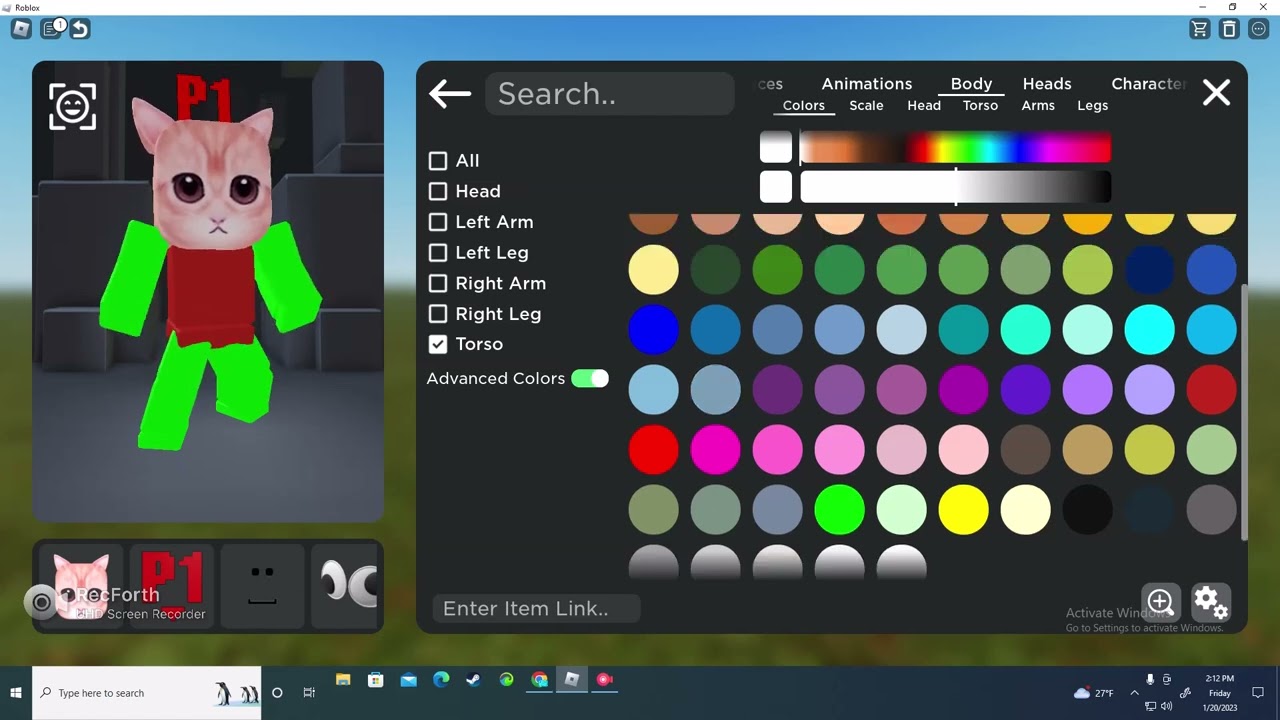
Changing your head color on mobile is a straightforward process. With just a few taps, you can give your avatar a fresh new look. Let's dive into the steps to make this happen.
Step-by-Step Guide
Accessing the Avatar Editor
-
Open the Roblox App: Start by launching the Roblox app on your mobile device. Make sure you're logged into your account.
-
Navigate to the Avatar Section: Tap on the menu icon, usually located at the bottom of the screen. From there, select the "Avatar" option. This will take you to the Avatar Editor where all the magic happens.
-
Enter the Avatar Editor: Once in the Avatar section, you'll see various options to customize your avatar. Tap on "Customize" to enter the Avatar Editor.
Selecting and Applying a New Head Color
-
Choose the Body Option: In the Avatar Editor, look for the "Body" tab. Tap on it to reveal more customization options.
-
Select Skin Tone: Under the "Body" tab, find and tap on "Skin Tone." This is where you can change head color and other body parts.
-
Pick Your Desired Color: Browse through the available colors and select the one you like. Tap on the color to apply it to your avatar's head.
-
Save Changes: After selecting your new head color, make sure to save your changes. Your avatar will now sport the new head color you've chosen.
Troubleshooting Common Issues
Sometimes, things might not go as planned. Here are some common issues you might encounter and how to fix them.
Color Not Applying
-
Check Your Internet Connection: A stable internet connection is crucial. Ensure you're connected to Wi-Fi or have a strong mobile data signal.
-
Restart the App: If the color change doesn't apply, try closing and reopening the Roblox app. This can refresh the system and apply your changes.
Avatar Editor Not Loading
-
Clear Cache: Sometimes, clearing the app's cache can resolve loading issues. Go to your device settings, find the Roblox app, and clear its cache.
-
Update the App: Ensure you have the latest version of Roblox installed. Updates often fix bugs and improve performance.
By following these steps, you can easily change head color on your mobile device. Enjoy customizing your avatar and let your creativity shine!
Change Head Color Using Roblox Studio

Changing your head color in Roblox Studio offers a more detailed approach to avatar customization. With Roblox Studio's Avatar Customization Tools, you can explore a wide range of options to personalize your character. Let's walk through the steps to change head color using Roblox Studio.
Step-by-Step Guide
Opening Roblox Studio
-
Launch Roblox Studio: Start by opening Roblox Studio on your computer. Ensure you're logged into your account to access your projects.
-
Select Your Project: Once inside Roblox Studio, choose the project where you want to customize your avatar. This will open the workspace where you can make changes.
Navigating to Avatar Customization
-
Access the Explorer Panel: In the workspace, locate the Explorer panel. This panel allows you to view and manage all elements within your project.
-
Find Your Avatar: Within the Explorer panel, search for your avatar model. This is where you'll make changes to your avatar's appearance.
-
Open the Properties Panel: Click on your avatar model to open the Properties panel. This panel provides detailed customization options for your avatar.
Applying a New Head Color
-
Locate the Head Section: In the Properties panel, find the section labeled "Head." This is where you can change the head color.
-
Choose a New Color: Click on the color box next to the "Head" label. A color palette will appear, allowing you to select your desired head color.
-
Apply the Color: After choosing your new head color, click "OK" to apply it to your avatar. Your avatar's head will now display the new color.
Troubleshooting Common Issues
Even with detailed steps, you might encounter some issues. Here are solutions to common problems when changing head color in Roblox Studio.
Changes Not Saving
-
Check for Errors: Ensure there are no errors in your project that might prevent changes from saving. Look for error messages in the Output panel.
-
Save Your Work: Always save your project after making changes. Click "File" and then "Save" to ensure your changes are stored.
Studio Crashing
-
Update Roblox Studio: Make sure you have the latest version of Roblox Studio installed. Updates often fix bugs and improve stability.
-
Free Up System Resources: Close unnecessary programs running on your computer. This can help prevent Roblox Studio from crashing due to limited resources.
By following these steps, you can easily change head color using Roblox Studio. Enjoy the creative freedom to make your avatar truly unique!
Enhance Your Avatar with Avatar Factories
Customizing your Roblox avatar goes beyond just changing the head color. With Avatar Factories, you can explore a world of possibilities to make your character truly unique. Let's dive into some exciting ways to enhance your avatar.
Exploring Different Color Combinations
Experimenting with different color combinations can transform your avatar's look. You have the freedom to mix and match colors to create a style that reflects your personality. Whether you prefer bold and vibrant hues or subtle and muted tones, the choice is yours. Changing your avatar’s head color can add that personal touch to your Roblox experience, making it all the more fun. So, don't hesitate to try out new combinations and see what suits your avatar best.
Using Accessories to Enhance Appearance
Accessories can elevate your avatar's appearance to the next level. From hats and glasses to wings and tails, the options are endless. Adding accessories not only enhances your avatar's look but also adds a layer of personality. You can choose items that match your avatar's color scheme or go for contrasting pieces to make a statement. Remember, it's all about expressing yourself and having fun with your avatar customization.
3D Roblox Avatar Figurine Custom Printing
Imagine holding a tangible version of your digital avatar. With Avatar Factories' 3D Roblox Avatar Figurine Custom Printing service, you can bring your virtual character to life. This unique service allows you to create a personalized figurine that captures every detail of your avatar. You can choose from different sizes and even add large accessories for an extra touch. It's a perfect keepsake or gift for any Roblox fan. Plus, with a no-risk money-back guarantee, you can order with confidence.
"Changing the head color of your Roblox avatar is a simple yet impactful way to customize your character’s look." – AnswerHowTo
By exploring these options, you can enhance your avatar and make it stand out in the Roblox universe. Whether you're experimenting with colors, adding accessories, or creating a 3D figurine, the possibilities are endless. Let your creativity shine and enjoy the process of making your avatar uniquely yours!
You've now mastered the steps to change head color in Roblox. Whether you're using the mobile app or Roblox Studio, the process is simple and fun. Just open Roblox, head to the Avatar Editor, tap "Body," then "Skin Tone," and choose your favorite color. It's that easy!
Don't stop there. Dive deeper into customization with Avatar Factories. Explore different color combinations, add accessories, or even create a 3D figurine of your avatar. Let your creativity shine and make your Roblox experience truly unique!
FAQ
How can you create, edit, and customize a Roblox Avatar?
Creating and customizing your Roblox Avatar is a fun and creative process. You can personalize your avatar with various equipment and body parts. You have complete control over the color scheme. Players can modify their avatar's body parts, clothes, animations, and other features within the game. Dive into the Avatar Editor to explore endless possibilities for your character's look.
How can you customize your avatar on Roblox?
Roblox's Avatar Editor offers a wide range of customization options. You can change outfits with hats, shirts, accessories, and other gear from the main menu anytime. Additionally, you can alter your character's appearance, including body shape and hairstyle. The Robux Marketplace provides an opportunity to buy new clothes and accessories to further enhance your avatar's style.
What should you do if the head color doesn't change?
If the head color doesn't change, first check your internet connection. A stable connection is crucial for changes to apply. Restarting the app can also help. Close and reopen Roblox to refresh the system and see if the changes take effect.
Why isn't the Avatar Editor loading?
If the Avatar Editor isn't loading, try clearing the app's cache. Go to your device settings, find the Roblox app, and clear its cache. Updating the app to the latest version can also resolve loading issues, as updates often fix bugs and improve performance.
How do you save changes in Roblox Studio?
To save changes in Roblox Studio, always click "File" and then "Save" after making modifications. This ensures that your changes are stored. Check for any errors in your project that might prevent saving. Look for error messages in the Output panel to troubleshoot.
What can you do if Roblox Studio crashes?
If Roblox Studio crashes, ensure you have the latest version installed. Updates often fix bugs and improve stability. Free up system resources by closing unnecessary programs running on your computer. This can help prevent crashes due to limited resources.
How can you enhance your avatar with accessories?
Accessories can elevate your avatar's appearance. From hats and glasses to wings and tails, the options are endless. Choose items that match your avatar's color scheme or go for contrasting pieces to make a statement. It's all about expressing yourself and having fun with your avatar customization.
What is the 3D Roblox Avatar Figurine Custom Printing service?
The 3D Roblox Avatar Figurine Custom Printing service by Avatar Factories allows you to bring your virtual character to life. You can create a personalized figurine that captures every detail of your avatar. Choose from different sizes and add large accessories for an extra touch. It's a perfect keepsake or gift for any Roblox fan.
See Also
Achieving Headless Look in Roblox: A Complete Guide
Personalize Your Roblox Cursor Using Vibrant Red Themes
Comprehensive Tutorial for Customizing Your Roblox Figures