Tutorial: How To Download Roblox on PC & Laptop

Introduction
Hello everyone! Today, I will show you how to download Roblox on your PC or laptop. Whether you’re new to Roblox or already have an account, this tutorial will guide you through the step-by-step process of downloading and installing Roblox.
Step 1: Open Your Browser
The first step is to open your preferred web browser. Type “Roblox” in the search bar and press enter. This will bring up the search results.
Step 2: Click on the Official Roblox Website
Next, click on the first link in the search results. You can also find the link to the official Roblox website in the description below. This will take you to the Roblox website where you can create your account or login if you already have one.
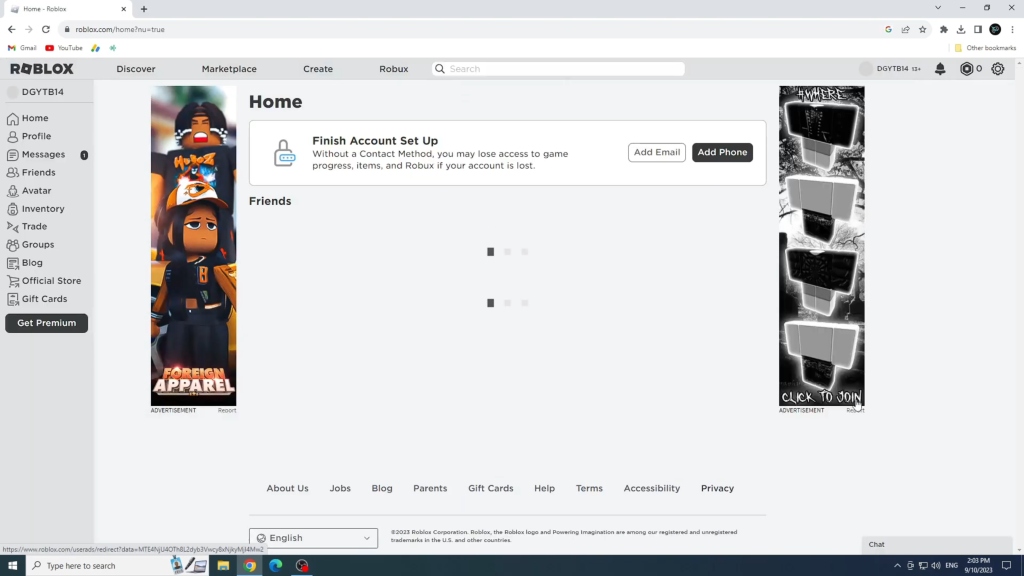
Step 3: Create Your Account
If you’re new to Roblox, you’ll need to create an account. Enter your date of birth as requested. Then, create a username. Remember not to use your real name for privacy reasons. After that, create a password with at least eight characters.
Step 4: Enter Your Gender and Sign Up
In the last step of the account creation process, you’ll be asked to enter your gender. Once you’ve selected your gender, click on the “Sign Up” button to create your account. Congratulations! You’ve successfully created your Roblox account.
Step 5: Download and Install Roblox
Now, let’s move on to the installation process. Click on any game to start. Once you’re on the game page, click on the “Play” button. This will prompt you to download and install the Roblox player launcher. Click on the “Download” button to begin the process.
Step 6: Save and Install Roblox Player Launcher
After clicking the “Download” button, save the Roblox player launcher file to your computer. Once the download is complete, locate the file and run it. The installation process will start, so just wait for it to finish. Once it’s done, you’re ready to play Roblox on your PC or laptop.
Step 7: Open Roblox and Log In
Now that Roblox is successfully installed, simply open Roblox on your desktop. Enter your username and password to log into your account. Once you’re logged in, you can start playing Roblox and exploring the exciting world of games and experiences.
Conclusion
I hope this tutorial has been helpful in guiding you through the process of downloading and installing Roblox on your PC or laptop. Whether you’re a new player or already a fan, Roblox offers endless opportunities for creativity and fun. Thank you for watching, and see you in the next tutorial!