Transform Roblox Character: 5 Ways to Draw Your Roblox Avatar

You can transform Roblox character art into something totally your own. Drawing your Roblox avatar feels easy and fun when you start with simple steps. No matter your age or skill, you can grab a pencil, tablet, or even try new tech to turn your digital self into art. Roblox avatar art keeps getting more popular, especially as more people join in.
|
Percentage of Users |
|
|---|---|
|
9 years or less |
15.1% |
|
9 – 12 years |
22.3% |
|
13 – 17 years |
22.2% |
|
18+ years |
41.3% |
Over 60% of users are older than 13, so you are part of a huge community that loves to get creative with their avatars. Making your Roblox character unique helps you stand out and show off your style.
Key Takeaways
-
Start drawing your Roblox avatar by sketching simple shapes and adding details that show your avatar’s unique style.
-
Use digital drawing apps to easily fix mistakes, add colors, and try special effects that make your avatar stand out.
-
Try AI art generators to create cool Roblox avatar images quickly, even if you don’t have drawing skills.
-
Use free online services to get custom avatar drawings made by artists without needing to draw yourself.
-
Customize your avatar inside Roblox with the Avatar Editor and add glowing effects to make your character shine in games.
Hand Drawing

Drawing your Roblox avatar by hand can feel super rewarding. You get to see your character come to life right on the page. Let’s break it down step by step so you can transform Roblox character art into something totally unique.
Materials
Start with the basics. You’ll need:
-
Pencil and eraser
-
Blank paper or a sketchbook
-
Black pen or marker for outlines
-
Colored pencils, markers, or crayons
Tip: Use a reference image of your Roblox avatar on your phone or computer. This helps you capture the details.
Outline
Begin by lightly sketching the basic shapes. Draw a circle for the head and rectangles for the body, arms, and legs. Roblox avatars have blocky shapes, so keep your lines straight and simple. Don’t worry about details yet. Focus on getting the proportions right. Make sure your avatar’s pose matches its personality—maybe it’s waving or jumping!
Details
Now add the fun stuff. Look at your avatar’s hair, face, and clothes. Draw in the eyes, mouth, and any accessories like hats or glasses. Pay attention to unique features that make your avatar stand out. If your character has a cool backpack or a special shirt, include those. You can even add a background or props to show off your avatar’s style.
Color
Color brings your drawing to life! When you pick colors, think about how they make your avatar feel. For example:
-
Blue feels calm.
-
Contrasting colors help your avatar pop off the page.
-
Try to avoid colors that clash. Use colors that look good together, like blue and orange or green and yellow.
You can also:
-
Layer colors to create depth.
-
Add shadows or outlines to highlight important features.
-
Use dynamic poses to show off personality.
Remember: The more you experiment with color and style, the more your avatar will stand out. Ask friends for feedback or try different color combos to see what looks best.
Digital Drawing
Drawing your Roblox avatar digitally opens up a whole new world of creativity. You can undo mistakes, try different colors, and add cool effects with just a few clicks. Let’s walk through the process so you can transform Roblox character art using digital tools.
Tools
You don’t need fancy equipment to get started. Many artists use drawing tablets, but you can also use a mouse or even your phone. Here are some popular options:
-
Free Apps: Autodesk SketchBook, MediBang Paint, Ibis Paint X (great for mobile)
-
Paid Software: Procreate (iPad), Adobe Photoshop, Clip Studio Paint
Tip: Try out free versions first. See which app feels comfortable before you buy anything.
Sketch
Open your chosen app and create a new canvas. Start with a rough sketch using a light color or a low-opacity brush. Draw simple shapes for the head, body, arms, and legs. Roblox avatars have blocky forms, so keep your lines straight and bold. Use the “layers” feature to separate your sketch from the final lines. This makes it easy to adjust parts without messing up your whole drawing.
Color & Effects
Once you finish your outline, add color on a new layer. Pick colors that match your avatar’s style. Use the fill tool for big areas and a brush for small details. Many apps let you add shadows, highlights, and even glowing effects. Play with different brushes to see what looks best. If you want to learn more, search for Roblox avatar drawing tutorials on YouTube or TikTok. Watching others can help you pick up new tricks fast.
Don’t be afraid to experiment! Digital art lets you try wild ideas without worrying about mistakes.
AI Art Generator

Turning your Roblox avatar into art with an AI generator feels like magic. You can create a cool, custom image in just a few steps. Here’s how you can do it:
Screenshot
First, you need a clear picture of your Roblox avatar. Open Roblox and dress up your character just the way you like. Stand your avatar in a good pose. Press the Print Screen button on your keyboard or use the snipping tool on your computer. On mobile, take a screenshot by pressing the power and volume buttons together. Save this image somewhere you can find it easily.
Tip: Try to get a screenshot with a plain background. This helps the AI focus on your avatar.
Upload
Next, pick an AI art generator. Some popular choices are Craiyon, Artbreeder, or Fotor. Most of these tools work right in your browser. Go to the website and look for the upload button. Click it and select your Roblox avatar screenshot. The AI will use your image as a base to create new art.
-
Some sites let you add a short description. You can type things like “Roblox avatar in a superhero costume” or “cartoon style.”
-
Wait a few seconds while the AI works its magic.
Customize
Now comes the fun part! The AI will show you different versions of your avatar. Pick the one you like best. Some generators let you tweak colors, add effects, or change the background. Play around until your avatar looks just right.
Note: If you want to Transform Roblox Character art even more, try downloading your favorite version and editing it in a drawing app.
When you’re happy, download the final image. Share it with friends or use it as your profile picture. You just made a unique piece of art with almost no drawing skills needed!
Free Avatar Drawing Services
Want a cool drawing of your Roblox avatar without picking up a pencil? You can use free avatar drawing services online. These websites let you send in your avatar image and get a custom drawing made by real artists or digital tools. Here’s how you can try it out:
Submit Image
First, find a free avatar drawing service. Some popular options include Reddit art request threads, Discord art communities, or special Roblox fan sites. Each service works a little differently, but most follow these steps:
-
Take a clear screenshot of your Roblox avatar. Make sure your character is easy to see.
-
Visit the website or join the community. Look for a button or post that says “Request Art” or “Submit Avatar.”
-
Upload your screenshot. Some sites ask for extra details, like your favorite colors or a special pose.
-
Fill out any forms or answer questions. This helps the artist know what you want.
Tip: Always read the rules before you post your request. Some sites have special guidelines to keep things fair for everyone.
Receive Art
After you submit your image, you wait for an artist to pick up your request. Sometimes, you get your drawing in a few hours. Other times, you might wait a few days or even a week. It depends on how busy the artists are and how many requests they get.
-
Most services send your finished art as a digital file. You can download it and use it as your profile picture or share it with friends.
-
Some sites limit how many requests you can make each week. Others might only accept new requests during certain times.
-
If you don’t get a response right away, don’t worry! Try another service or check back later.
|
Service Type |
Wait Time |
Request Limit |
|---|---|---|
|
Reddit Art Threads |
1-7 days |
1 per week |
|
Discord Communities |
1-3 days |
Varies |
|
Fan Art Websites |
2-10 days |
1-2 per month |
Note: Free services are popular, so patience is key. If you want your art faster, you can look for paid options or try drawing it yourself.
You don’t need to be an artist to get a unique drawing of your Roblox avatar. Free services make it easy and fun to see your character in a whole new style.
Transform Roblox Character In-Game
You don’t have to leave Roblox to give your avatar a fresh look. You can transform Roblox character style right inside the game. Roblox gives you tools to change your character’s appearance and even add cool effects. Let’s check out two easy ways to make your avatar stand out.
Avatar Editor
The Avatar Editor is your main tool for customizing your Roblox character. You can find it on the Roblox website or in the app. Here’s how you can use it:
-
Open Roblox and click on the “Avatar” tab.
-
Browse through your inventory. You’ll see hats, shirts, pants, faces, and more.
-
Click on any item to try it on your avatar. Mix and match different pieces to create a unique style.
-
Use the “Body” section to change skin color, body shape, or even scale your avatar’s size.
-
Save your changes. Your new look appears in every Roblox game you play.
Tip: Try out limited items or event rewards. These can help you transform Roblox character looks and make your avatar rare.
Highlight Effect
Want to add some extra flair? Roblox Studio lets you use the Highlight instance to make your avatar glow or stand out. You don’t need to be a pro to try this.
-
Open Roblox Studio and load your game or a test place.
-
Select your avatar model in the Explorer panel.
-
Right-click the model and choose “Insert Object.” Pick “Highlight.”
-
Adjust the Highlight settings. You can change the color, outline, and transparency.
Here’s a quick example:
local highlight = Instance.new("Highlight")
highlight.Parent = game.Players.LocalPlayer.Character
highlight.FillColor = Color3.fromRGB(255, 215, 0) -- Gold color
highlight.OutlineColor = Color3.fromRGB(0, 0, 0) -- Black outline
You can experiment with different colors and effects. This is a fun way to transform Roblox character style and grab attention in any game.
Personalize Your Art
Unique Features
You want your Roblox avatar art to stand out from the crowd. Start by focusing on what makes your character special. Maybe your avatar has a wild hairstyle, a rare hat, or a bright pair of shoes. Add these details to your drawing. You can even mix in things you wish your avatar had, like a superhero cape or glowing eyes.
-
Try drawing your avatar with a new hairstyle. Over 32% of users say they change their hairstyle because of Roblox.
-
Use bold colors or patterns. About 34% of users choose bolder fashion styles for their avatars.
-
Show off accessories like headphones, wings, or pets. These small touches make your art pop.
Tip: Look at your favorite Roblox outfits for inspiration. If you love a certain jacket or pair of glasses, make them the star of your drawing.
Here’s a quick look at how players feel when they add unique features:
|
Feeling or Behavior |
Percentage |
|---|---|
|
Feeling creative |
47% |
|
Feeling happy |
45% |
|
Feeling stylish |
42% |
|
Feeling unique |
42% |
|
Feeling confident |
38% |
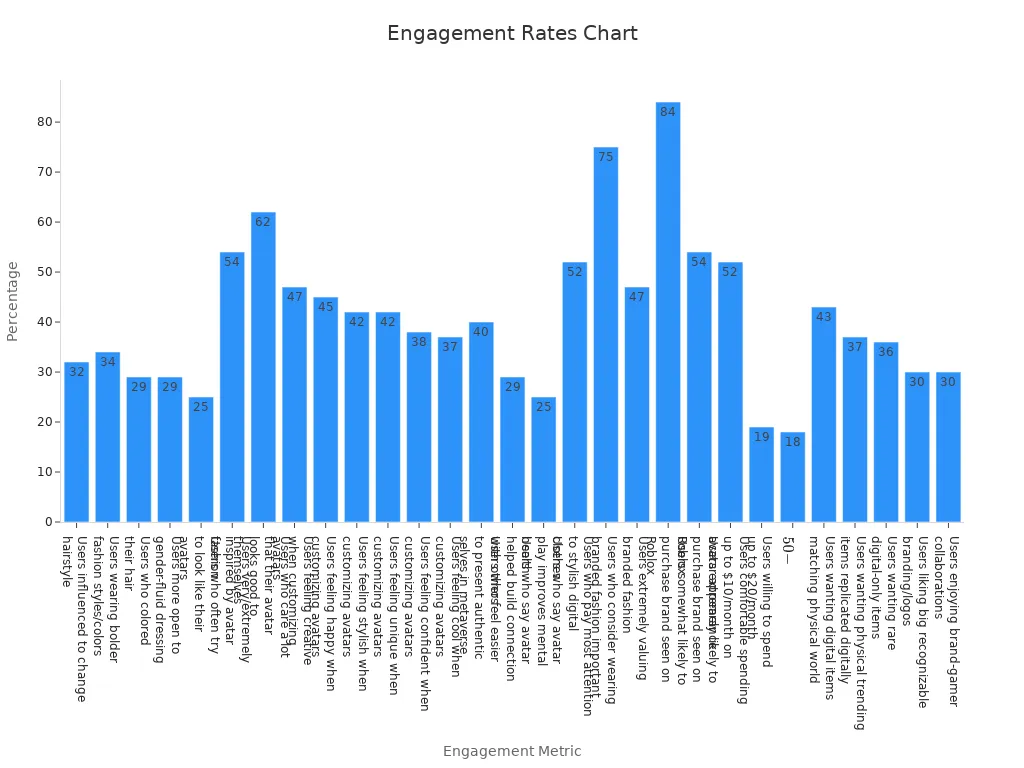
Creative Touches
Now it’s time to add your own twist. You can draw your avatar in a cool pose, like jumping or dancing. Try adding a background that matches your favorite Roblox game. Maybe your avatar is exploring a jungle, racing cars, or hanging out with friends.
-
Use speech bubbles to show what your avatar might say.
-
Add sparkles, stars, or other effects around your character.
-
Draw your avatar with a pet or favorite item from Roblox.
Remember: There’s no right or wrong way to personalize your art. The more you experiment, the more your drawing will feel like you.
Many players say they feel more confident and unique when they customize their avatars. Over half of users care a lot about how their avatar looks. When you add your own creative touches, you make your art one-of-a-kind.
You have so many ways to transform Roblox character art. Try out each method and see which one feels right for you. Every time you draw, you get better and learn something new. Share your creations with friends or post them online for feedback.
Keep exploring new tools and styles. You never know what awesome ideas you might discover next!
FAQ
How do I make my Roblox avatar art look more like me?
Try adding your favorite hairstyle, clothes, or accessories. You can even draw your avatar with your real-life pet or favorite hobby. Personal touches help your art feel unique and true to you.
What if I’m not good at drawing?
You don’t need to be an expert! Start with simple shapes and practice often. Use references or try digital tools with undo features. Free avatar drawing services and AI generators can help you create cool art without advanced skills.
Can I use my Roblox avatar art as a profile picture?
Yes! Save your finished art as a digital file. Upload it to Roblox, Discord, or social media. Make sure your image follows the platform’s rules for size and content.
Are there any free apps for drawing Roblox avatars?
Absolutely! Check out apps like Autodesk SketchBook, MediBang Paint, or Ibis Paint X. These apps work on phones, tablets, and computers. Many artists start with free tools before moving to paid options.
See Also
Best Strategies To Design Attractive Roblox Characters
Guide To Building A Roblox Figure From Your Avatar
Detailed Instructions For Personalizing Roblox Action Figures
Transform Your Roblox Character Into A Physical Toy Now
Tips For Crafting Impressive Roblox Inspired Artwork