How to edit your Roblox avatar on mobile, PC, and Xbox

If you’re wondering how to edit your avatar on Roblox, you’re in the right place. Whether you play on mobile, PC, or Xbox, customizing your avatar is easy. Most players use their phones or tablets, and you probably do too. Here’s a quick breakdown of where Roblox users play:
|
Platform Category |
Percentage of Roblox Users |
|---|---|
|
Mobile (iOS + Android) |
80% |
|
Desktop (PC + Mac) |
18% |
|
Console (Xbox + PlayStation) |
2% |
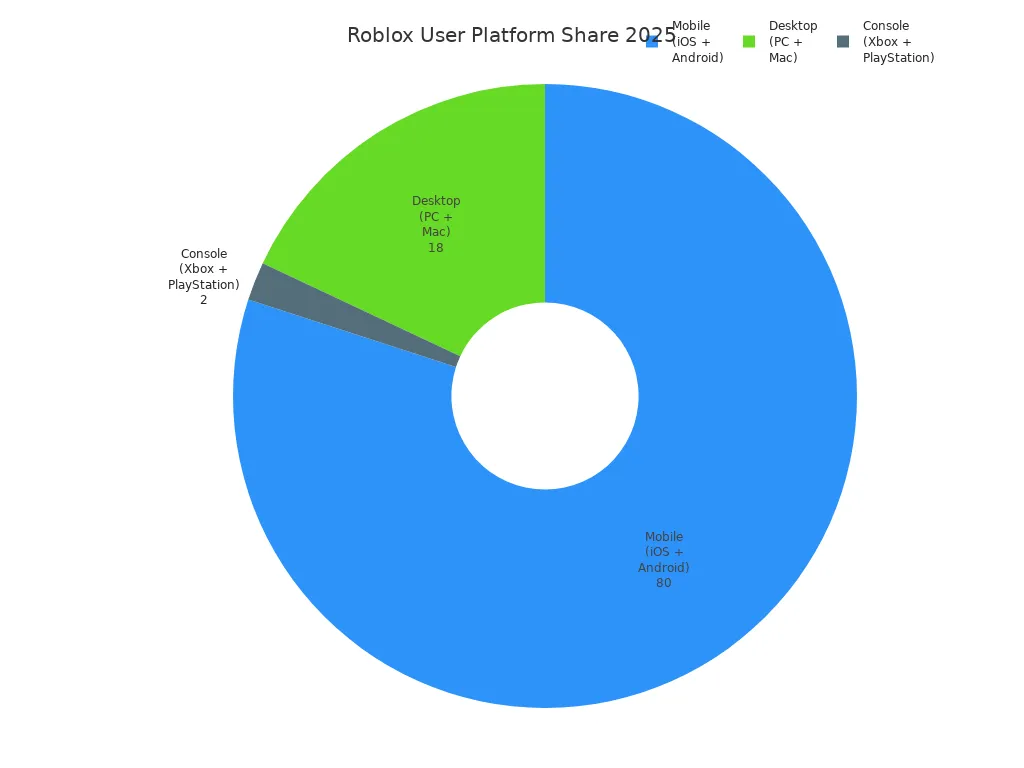
No matter which device you use, learning how to edit your avatar on Roblox is simple. With just a few taps or clicks, you can customize your avatar and make your Roblox character truly unique.
Key Takeaways
-
You can change your Roblox avatar on mobile, PC, or Xbox. Each device has its own avatar editor you can use.
-
Mobile users might notice some lag when editing. You can tap to change clothes, accessories, skin color, and body type.
-
PC gives you the most ways to customize your avatar. You can wear up to 10 accessories and see changes right away.
-
Xbox players can edit clothes, body type, and animations. The Xbox Avatar Editor lets you save outfits to switch them fast.
-
If your avatar does not update or has errors, try the Redraw button. You can also check your internet or restart the app to fix problems.
How to Edit Your Avatar on Roblox Mobile

Mobile Avatar Editor
You can start customizing your Roblox avatar right from your phone or tablet. The mobile version of Roblox makes it simple to jump into the avatar editor and try out new looks. Here’s how to edit your avatar on Roblox using your mobile device:
-
Open the Roblox app and log into your account.
-
Tap the “Avatar” tab at the bottom of the screen.
-
Browse your inventory to find clothes, accessories, and other items.
-
To wear or remove something, tap the item and use the “Wear This” slider. Move it to “Yes” to put it on, or “No” to take it off.
-
To change your skin color, tap “Customize,” then go to the “Body” tab. Pick the “Skin” option and choose your favorite color.
For Tablet Users:
-
Tap the “More” button at the bottom.
-
Select “Avatar.”
-
The interface looks a lot like the website, so you can dress your avatar or change skin color the same way.
-
If you get stuck, Roblox has a support article with extra help.
Tip: The avatar editor on mobile sometimes feels slow or laggy. If you notice delays or choppy animations, you’re not alone. Many players experience this, especially when switching tabs or scrolling through lots of clothes and accessories.
Customizing Your Roblox Avatar on Mobile
Character customization on mobile lets you make your own Roblox character stand out. You can mix and match clothes, hats, faces, and more. Try these steps for customizing your Roblox avatar:
-
Tap the “Customize” tab to see all your options.
-
Use the “Body” tab to change your avatar’s skin color, body type (R6 or R15), and even scale.
-
Want to try a new shirt or pants? Tap the “Clothes” section and pick what you like.
-
You can also add or remove accessories like hats, glasses, or backpacks.
-
Save your favorite outfits so you can switch styles fast.
|
Customization Option |
Where to Find It |
What You Can Do |
|---|---|---|
|
Clothes |
Clothes tab |
Change shirts, pants, t-shirts |
|
Accessories |
Accessories tab |
Add hats, glasses, more |
|
Body |
Body tab |
Change skin color, body type |
Note: Sometimes, items take a while to load or don’t show up right away. If this happens, try closing and reopening the avatar editor.
Changing Your Roblox Character’s Appearance on Mobile
Changing your Roblox character’s appearance is all about trying new things. You can switch up your look as often as you want. Here are some quick tips:
-
To change your body type, go to the “Body” tab and pick between R6 (classic) or R15 (more joints and movement).
-
Want a new skin color? Tap “Skin” and select a color that fits your style.
-
Mix different clothes and accessories to create a unique look.
-
Save your outfit so you can wear it again later.
If you run into problems, like your avatar showing a gray X or not updating, don’t worry. This happens to a lot of players on mobile. The avatar editor can be slow, and sometimes items don’t load right away. You might see lag when scrolling or switching tabs. If your changes don’t show up, look for a “Redraw” button or link. Tapping this can refresh your avatar and fix most display issues.
Pro Tip: A strong Wi-Fi connection can help with lag, but some issues are just part of the mobile experience. If things get really slow, try restarting the app or your device.
Character customization on mobile gives you the freedom to make your own Roblox character look however you want. With a little patience, you can master how to edit your avatar on Roblox and enjoy changing your Roblox character’s appearance anytime.
How to Edit Your Avatar on Roblox PC

PC Avatar Editor
Editing your Roblox avatar on PC gives you the most control and options. You can use either the Roblox website or the desktop app. Both work almost the same way. Here’s how you can get started:
-
Open the Roblox website or launch the Roblox app on your PC.
-
Log into your account.
-
Look for the navigation bar at the top. Click on the “Avatar” button. This takes you to the avatar editor.
-
You’ll see your character in the center. On the left, you’ll find categories like hats, hair, faces, shirts, pants, and more.
-
Click any category to see all the items you own. You can scroll through your collection and pick what you want to wear.
Tip: The PC version loads faster than mobile, so you can try on different clothes and accessories without much lag.
You can also use pull-down menus to switch between different types of items. For example, if you want to change your hat, just click the “Hats” tab. If you want to try a new face, select “Faces.” This makes character customization quick and easy.
Customizing Your Roblox Avatar on PC
When you want to start customizing your character, the PC avatar editor gives you lots of choices. You can mix and match clothes, accessories, and even body parts. Here’s what you can do:
-
Change your shirt, pants, or t-shirt by clicking the “Clothes” tab. Pick any item you own and it appears on your avatar right away.
-
Add or remove accessories like hats, glasses, or backpacks. You can wear several accessories at once.
-
Try out different faces or hairstyles to give your avatar a new vibe.
-
Use the “Body” tab to change your skin color, body shape, or even switch between R6 and R15 body types.
If you want to go beyond the basics, the PC version has some advanced features for character customization:
-
Wear up to 10 accessories of any kind, not just the usual 3 hats and 1 other accessory.
-
Access these options by scrolling to the bottom of your hats and accessories list and clicking the “Advanced” button.
-
Some players find this button hard to spot because it sits at the very bottom. You might need to scroll down a lot to find it.
-
Many users wish Roblox would move the “Advanced” button to a more visible spot, like near the top or next to the “Create” option. For now, just remember to look at the bottom of the list.
Note: Some players use custom browser tools to move the “Advanced” button, but you don’t need to do that. Just scroll down and you’ll find it.
After you finish customizing your character, don’t forget to save your changes. Your new look will show up the next time you play a game.
|
Customization Feature |
Where to Find It |
What You Can Do |
|---|---|---|
|
Clothes |
Clothes tab |
Change shirts, pants, t-shirts |
|
Accessories |
Accessories tab |
Add hats, glasses, backpacks, more |
|
Body |
Body tab |
Change skin color, body type, scale |
|
Advanced Accessories |
Advanced button (bottom) |
Wear up to 10 accessories at once |
Changing Your Roblox Character’s Appearance on PC
Changing your Roblox character’s appearance on PC feels smooth and flexible. You can see changes in real time as you try on new clothes or accessories. If you want to switch your body type, just open the “Body” tab and pick R6 for a classic look or R15 for more joints and movement.
Sometimes, you might run into problems with the avatar editor. Maybe your avatar doesn’t load, or items don’t show up. Here are some common issues and how you can fix them:
-
If you use a VPN, you might notice that the avatar editor or Marketplace pages don’t load assets. Roblox limits traffic from VPNs to prevent abuse, so you may see missing items or slow loading.
-
Turning off your VPN usually fixes the problem. The avatar editor and catalog should work normally after that.
-
If you must use a VPN, try using the official Roblox app for PC. It handles VPN traffic better and may let you access avatar features.
-
Clearing your browser cache or switching browsers won’t help if a VPN is active.
Pro Tip: If your avatar looks stuck or doesn’t update, look for a “Redraw” button or link. Clicking this refreshes your avatar and usually fixes display glitches.
Customizing your character on PC gives you the most freedom. You can experiment with different looks, save your favorite outfits, and always keep your Roblox avatar fresh. If you ever wonder how to edit your avatar on Roblox, the PC editor is the best place to start. Enjoy changing your Roblox character’s appearance and show off your style in every game!
How to Edit Your Avatar on Roblox Xbox
Xbox Avatar Editor
Editing your Roblox avatar on Xbox feels different from using a phone or computer, but you can still make your character look awesome. When you play Roblox on Xbox, you get a special Avatar Editor made just for console players. Here’s how you can get started:
-
Head to the Avatar tab from the main menu.
-
Press the Y button on your controller. This opens the Avatar Editor.
-
Inside the editor, you can change your avatar’s clothes, body, animations, and even save outfits.
-
You can also switch between R6 and R15 body types.
-
Want to see your changes? Use Full View to check out your new look before saving.
Tip: The Y button is your best friend when you want to jump into customizing your character on Xbox.
Customizing Your Roblox Avatar on Xbox
Once you open the Avatar Editor, you’ll see lots of ways to change your Roblox character’s appearance. You can scroll through your collection of clothes and accessories. Try on different shirts, pants, or hats to see what fits your style. If you want to change your body type, just toggle between R6 and R15. You can also pick new animations to give your avatar a fresh vibe.
Roblox on Xbox connects with the Xbox Avatar Editor app. This means you can use both editors to update your look. After you finish customizing, make sure to save your changes so your new style shows up in every game.
|
What You Can Edit |
How to Do It on Xbox |
|---|---|
|
Clothes |
Select from your inventory |
|
Body Type |
Toggle R6 or R15 |
|
Animations |
Pick from available options |
|
Outfits |
Save and switch anytime |
Changing Your Roblox Character’s Appearance on Xbox
Changing your Roblox character’s appearance on Xbox is quick, but sometimes things don’t work as expected. If your avatar doesn’t update or you see a gray X, try these steps:
-
Exit the Avatar Editor and reopen it.
-
Make sure your internet connection is strong.
-
If changes still don’t show, restart the Roblox app on your Xbox.
-
Sometimes, you need to use the “Redraw” option to refresh your avatar.
Note: Xbox updates may cause temporary glitches. If you keep having trouble, check for Roblox updates or visit the Roblox support page.
Now you know how to edit your avatar on Roblox, even on Xbox. Customizing your character is fun and easy, so go ahead and try out new clothes and styles whenever you want!
Troubleshooting and Tips
Common Issues and Fixes
Sometimes, Roblox does not update your avatar right away. You might see your old look or even a gray X instead of your character. This can feel frustrating, but you can fix it with a few simple steps.
-
Try the Redraw Button: Look for a “Redraw” link or button in the avatar editor. Tap or click it to refresh your avatar. This often solves display problems.
-
Check Your Internet Connection: A weak connection can stop Roblox from saving changes. Make sure you have a strong signal before editing your avatar.
-
Restart the App or Device: If your avatar still does not update, close Roblox and open it again. Sometimes, restarting your device helps too.
-
Update Roblox: Outdated versions can cause bugs. Check for updates in your app store or on your console.
-
Clear Cache (PC): If you use Roblox on a browser, clearing your cache can help with loading issues.
Tip: If you use a VPN, Roblox might not load your avatar or items. Try turning off the VPN for a smoother experience.
General Tips for Customizing Your Roblox Avatar
You can make your Roblox character stand out with a few smart moves. Here are some best practices for avatar customization:
-
Use the Characters or Costumes tab in the Avatar Editor to save different outfits. This lets you switch styles fast.
-
Remember, Roblox lets you wear up to 10 accessories per category. If you hit the limit, remove something before adding more.
-
Explore all categories in the editor. You can change tops, bottoms, shoes, and accessories for each body part.
-
Visit the Roblox Marketplace to find new items. Some are free, while others cost Robux.
-
Equip your new items in the Avatar Editor to update your look right away.
-
For layered clothing, try applying outfits in-game for better results. Sometimes, the web editor does not show layers correctly.
-
If you want to change your avatar’s gender, pick different body shapes or faces in the Body tab. Roblox does not have a set gender, so you can mix and match any style.
-
You can edit your avatar without leaving a game. Just open the menu and look for the avatar option.
|
Tip |
How It Helps You |
|---|---|
|
Save outfits |
Switch looks quickly |
|
Use Marketplace |
Get more customization options |
|
Edit in-game |
Change style without leaving gameplay |
Note: Roblox sometimes has bugs in the Avatar Editor. If you notice problems, try again later or check the Roblox support page.
With these tips, you can master Roblox avatar customization and always keep your character looking fresh.
Now you know how to change your avatar on roblox. You can do this on mobile, PC, or Xbox. Try new clothes, body types, and accessories. This helps your roblox character look special. If you have problems, use these tips to fix them:
-
Change roblox settings so custom animations work right with your avatar.
-
Pick Player Choice for Animation Packs and Custom Clips for Animation Clips. This gives better results.
-
Use manual animation IDs if you want more control.
-
These steps help you avoid problems and have more fun in roblox while waiting for fixes.
Enjoy trying all the ways to make your roblox avatar unique!
FAQ
How do I save multiple outfits for my Roblox avatar?
You can save different looks by using the “Costumes” or “Outfits” tab in the Avatar Editor. Tap “Create New Outfit” after you finish customizing. This way, you can switch styles anytime.
Why does my avatar show a gray X or not update?
Try hitting the “Redraw” button in the editor. If that does not work, restart the app or check your internet. Sometimes, Roblox servers need a few minutes to update your look.
Can I edit my Roblox avatar while playing a game?
Yes! Open the in-game menu and look for the avatar option. You can change clothes or accessories without leaving your game. Your new look appears after you save.
What should I do if my items don’t show up in the Avatar Editor?
-
Check your internet connection.
-
Refresh the editor or restart Roblox.
-
Make sure you own the item.
-
Update Roblox if needed.
If you still have trouble, visit the Roblox support page.
See Also
Guide To Installing Roblox Studio On Your Mobile Device
Best Ten Tricks To Design Stunning Roblox Avatars
Complete Stepwise Instructions For Personalizing Roblox Characters
Transform Your Roblox Avatar Into A Physical Toy Now
Simple And Quick Guide To Customize Roblox Figures