How to Download and Customize Orange Roblox Cursors
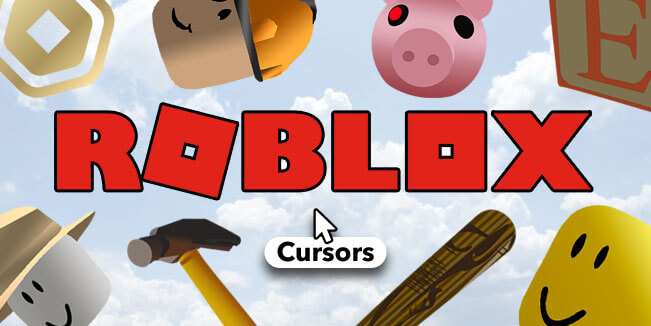
Roblox offers endless opportunities to showcase your creativity, and one exciting way to do so is by customizing your cursor. With orange Roblox cursors, you can bring a bright and distinctive flair to your gaming experience. These cursors not only elevate the visual aesthetics but also allow you to express your unique personality. Whether you love vibrant colors or simply want to try something new, incorporating orange Roblox cursors is easy. By utilizing free tools and online resources, you can create a cursor that truly stands out and enhances your gameplay.
Key Takeaways
-
Explore online resources like RW-Designer and Sweezy Cursors to find vibrant orange cursor designs that match your style.
-
Download cursor files in compatible formats (.cur or .ani) and organize them in a dedicated folder for easy access.
-
Use RealWorld Cursor Editor to customize your cursor by adjusting colors, adding effects, and creating unique designs.
-
Test your custom cursor on your computer to ensure it functions correctly before implementing it in Roblox.
-
Follow simple scripting steps in Roblox Studio to replace the default cursor with your custom design, enhancing your gaming experience.
-
Share your custom cursors with the Roblox community to inspire others and showcase your creativity.
How to Download Orange Roblox Cursors
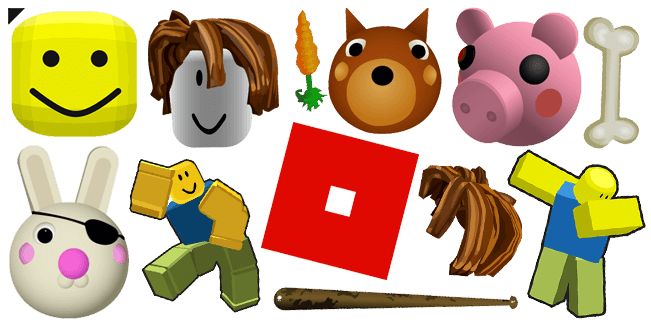
Customizing your Roblox experience starts with finding the perfect cursor design. If you're looking for orange Roblox cursors, you're in the right place. Here's how you can find and download them effortlessly.
Finding Orange Cursor Designs
The first step is to explore online resources that offer free cursor designs. Websites like RW-Designer and Sweezy Cursors are excellent places to start. These platforms host a wide variety of cursor packs, including vibrant orange-themed options.
Tip: Use specific search terms like "orange cursor pack" or "orange Roblox cursors" to narrow down your results and save time.
Browse through the collections to find a design that matches your style. Whether you prefer a minimalist look or something more animated, there's likely an orange cursor that fits your taste. Some websites even allow you to preview the cursor's appearance before downloading, ensuring you pick the perfect one.
Downloading the Cursor Files
Once you've found a design you love, it's time to download the files. Follow these steps to keep everything organized:
-
Click the download button on the website offering the cursor. Most platforms provide a direct download link.
-
Save the cursor files to a dedicated folder on your computer. Naming the folder something like "Orange Roblox Cursors" will make it easy to locate later.
-
Check the file format before downloading. Roblox supports cursor files in .cur and .ani formats. These formats ensure compatibility and prevent issues during implementation.
Pro Tip: If the cursor file is in a different format, you can use tools like RealWorld Cursor Editor to convert it. This software also allows you to make minor edits if needed.
After downloading, double-check the files to confirm they downloaded correctly. Having everything in one place will streamline the next steps in customizing your Roblox experience.
How to Customize Roblox Cursors

Customizing your cursor is where the fun truly begins. This step lets you add your personal touch to the design, making it uniquely yours. Whether you want to tweak the color or add creative effects, the process is straightforward and enjoyable.
Editing Cursor Colors and Designs
To start customizing, you’ll need a reliable tool. RealWorld Cursor Editor is an excellent choice for this task. It’s free, user-friendly, and packed with features that make cursor editing a breeze. You can use it to modify existing cursors or create entirely new ones from scratch.
Here’s how you can edit your cursor:
-
Open the cursor file in RealWorld Cursor Editor. The interface is simple, so you’ll quickly find your way around.
-
Use the drawing tools to adjust the design. Add patterns, shapes, or effects like shadows and motion blur to make your cursor stand out.
-
Change the color to orange by selecting the color swatch tool. You can experiment with different shades of orange to find the one that matches your style.
Pro Tip: If you’re feeling adventurous, try adding layers to your design. Layers let you apply effects without altering the original image, giving you more flexibility.
This step is all about creativity. Take your time to explore the options and craft a cursor that reflects your personality.
Saving and Testing Your Custom Cursor
Once you’re happy with your design, it’s time to save and test it. Follow these steps to ensure everything works perfectly:
-
Save the file in the correct format. Roblox supports .cur and .ani formats, so make sure to choose one of these when saving.
-
Name your file something memorable, like "OrangeCursor_Custom," to keep it organized.
-
Test the cursor on your computer. Apply it as your default cursor to see how it looks and functions. Move it around and check for any glitches or issues.
Tip: If the cursor doesn’t look right, go back to the editor and make adjustments. Small tweaks can make a big difference in the final result.
Testing ensures that your custom orange Roblox cursor is ready for implementation. It’s better to catch any problems now than to face issues later.
By the end of this step, you’ll have a fully customized cursor that’s both functional and visually appealing. You’re now one step closer to enhancing your Roblox experience with a unique and vibrant touch.
Implementing Custom Cursors in Roblox
Now that you’ve created your custom orange Roblox cursors, it’s time to bring them to life in your game. Implementing these cursors in Roblox requires a bit of scripting, but don’t worry—it’s simpler than it sounds. Follow these steps to seamlessly integrate your custom cursor into your Roblox experience.
Using Scripts to Apply Custom Cursors
To start, you’ll need to use Roblox Studio, the platform’s powerful tool for game development. Here’s how you can set up your project to use your custom cursor:
-
Open Roblox Studio: Launch Roblox Studio and load the game project where you want to apply the custom cursor. If you don’t have a project yet, create a new one to get started.
-
Navigate to StarterPlayerScripts: In the Explorer panel, locate the
StarterPlayerfolder. Inside it, you’ll find theStarterPlayerScriptsfolder. This is where you’ll add the script to manage your custom cursor. -
Insert a LocalScript: Right-click on the
StarterPlayerScriptsfolder, selectInsert Object, and chooseLocalScript. This script will handle the cursor replacement for the player.
Tip: LocalScripts run on the client side, making them perfect for customizing visual elements like cursors.
Once you’ve added the LocalScript, you’re ready to move on to the coding part.
Adding the Custom Cursor Code
This step involves writing a simple script to replace Roblox’s default cursor with your custom design. Follow these instructions to implement the code:
-
Write the Script: Open the LocalScript you just created and enter the following code:
local player = game.Players.LocalPlayer local mouse = player:GetMouse() -- Replace the default cursor with your custom orange cursor mouse.Icon = "rbxasset://textures/OrangeCursor_Custom.cur"Replace
"rbxasset://textures/OrangeCursor_Custom.cur"with the file path or asset ID of your custom cursor. Make sure the file is uploaded to Roblox or stored in the correct directory. -
Test Your Game: Click the Play button in Roblox Studio to test your game. Move your mouse around to see if the custom cursor appears and functions as expected.
Pro Tip: If the cursor doesn’t show up, double-check the file path or asset ID. Also, ensure the file format is compatible with Roblox (
.curor.ani).
-
Adjust as Needed: If the cursor size or position feels off, you can tweak the design in your cursor editor or adjust the script. Testing and refining will help you achieve the perfect look.
By following these steps, you’ll successfully implement your custom orange Roblox cursors. This small change can make a big difference in how your game feels, adding a personal and creative touch to your Roblox experience.
Customizing your Roblox experience with orange Roblox cursors is a fun and creative process. By following the three main steps—downloading, customizing, and implementing—you can transform your default cursor into something unique and personal. Experiment with different designs to find one that truly reflects your style. Don’t hesitate to explore bold patterns or vibrant shades of orange to make your gameplay even more enjoyable.
We’d love to see your creations! Share your custom cursors or ask any questions in the comments section below. Let’s inspire each other to make Roblox even more exciting.
FAQ
Why should you use custom Roblox cursors?
Custom Roblox cursors add a unique touch to your gaming experience. They let you express your personality and make your gameplay visually appealing. By using custom cursors, you can match the cursor design to a specific theme or game environment. For example, you could turn your cursor into a futuristic weapon or a cute animated design. These small changes can make your interactions in Roblox feel more immersive and fun.
Fun Fact: Many Roblox developers use custom cursors to enhance the overall user experience, making their games stand out with creative visuals.
Are custom cursors allowed on Roblox?
Yes, Roblox allows custom cursors, and using them won’t get you banned. Customizing your cursor is a safe and easy way to personalize your gameplay. Whether you pick a pre-made design or create your own, custom cursors let you stand out and showcase your style. Just follow the steps in this guide to ensure everything works smoothly.
What file formats are compatible with Roblox cursors?
Roblox supports cursor files in .cur and .ani formats. These formats ensure that your custom cursor works correctly in the game. If your cursor file is in a different format, you can use tools like RealWorld Cursor Editor to convert it. Always double-check the file format before implementing it in Roblox.
Where can you find orange cursor designs?
You can find orange cursor designs on websites like RW-Designer and Sweezy Cursors. These platforms offer a wide range of free cursor packs, including vibrant orange-themed options. Use search terms like "orange cursor pack" to find designs that suit your style. Some websites even let you preview the cursor before downloading.
Pro Tip: Save your downloaded cursors in a dedicated folder for easy access during customization.
Can you edit a downloaded cursor?
Yes, you can edit a downloaded cursor to make it more personal. Tools like RealWorld Cursor Editor allow you to change colors, add patterns, or apply effects like shadows. You can easily turn a basic cursor into something unique and eye-catching. Experiment with different shades of orange or add creative elements to make your cursor truly yours.
How do you test your custom cursor?
Testing your custom cursor is simple. Save the file in the correct format (.cur or .ani) and apply it as your default cursor on your computer. Move it around to check for any glitches or issues. If something doesn’t look right, go back to the editor and make adjustments. Testing ensures your cursor is ready for Roblox.
Do you need scripting knowledge to implement custom cursors in Roblox?
You don’t need advanced scripting knowledge to implement custom cursors. With Roblox Studio, you can use a simple LocalScript to replace the default cursor. This guide provides step-by-step instructions, so even beginners can follow along. If you’re new to scripting, take your time and test your changes to ensure everything works as expected.
Can custom cursors improve gameplay?
Custom cursors can enhance your gameplay by making it more engaging and immersive. A well-designed cursor can match the theme of the game, adding to the overall experience. For example, in a sci-fi game, a futuristic cursor can make interactions feel more authentic. While it doesn’t directly affect gameplay mechanics, it adds a layer of personalization that makes the game more enjoyable.
What should you do if your custom cursor doesn’t work in Roblox?
If your custom cursor doesn’t appear or function correctly, check the following:
-
Ensure the file format is .cur or .ani.
-
Verify the file path or asset ID in your script.
-
Test the cursor on your computer to confirm it works outside Roblox.
If issues persist, revisit the customization steps or consult online forums for additional help.
Can you share your custom cursor with others?
Yes, you can share your custom cursor with friends or the Roblox community. Upload the cursor file to a sharing platform or provide the asset ID if it’s hosted on Roblox. Sharing your creations is a great way to inspire others and showcase your creativity. Don’t forget to encourage feedback to improve your designs!