Roblox Avatar PNG: How to Create, Download, and Use Them

You want a Roblox Avatar PNG with a clear background? You can get one right from your device—no complicated tools needed. Snap your avatar on mobile or the website for a quick image, or try Roblox Studio or Blender if you want more control. Your image will stay crisp and transparent, perfect for any project.
Tip: Make sure you save your Roblox Avatar PNG in the highest quality for the best results!
Key Takeaways
-
Roblox Avatar PNGs are clear pictures of your avatar with no background. They are great for profiles, social media, and creative projects.
-
You can make your avatar PNG easily on your phone or the Roblox website. You can also use Roblox Studio and Blender for more control and better quality.
-
Always save your avatar picture as a PNG file. This keeps the background clear and the image sharp.
-
Use your Roblox Avatar PNG for profile pictures, social media posts, and YouTube thumbnails. You can also upload it as a decal in Roblox games.
-
Fix common problems like blurry pictures or background issues by saving in high quality. Use background eraser tools and check your file types.
What Is Roblox Avatar PNG
A Roblox Avatar PNG is a picture of your Roblox character. The background is see-through, so only your avatar shows. You can use this image almost anywhere to show your style. This kind of image keeps your avatar looking neat and clear. There is no messy background behind it. Many players like to use these images for their profiles. Some use them on social media or for making art.
Features
When you make a Roblox Avatar PNG, you get some cool things:
-
Transparency: The background is gone. Your avatar pops out. You can put it on any color or pattern.
-
High Quality: PNG files keep your avatar sharp. The edges look smooth. The colors stay bright.
-
Customizable: You can change your avatar’s pose or outfit. You can add accessories before saving the image.
-
Easy Sharing: PNGs work on most websites and apps. You can upload them almost anywhere.
Did you know? Millions of Roblox users care about their avatars. Check out the numbers below!
|
Metric Description |
Numerical Data |
|---|---|
|
Visits to Catalog Avatar Creator (CAC) |
|
|
Visits to most popular avatar store (dvdko) |
6.6 million visits |
|
Visits to second most popular store |
5.6 million visits |
|
Cosmetic items purchased in first 9 months of 2023 |
1.6 billion items |
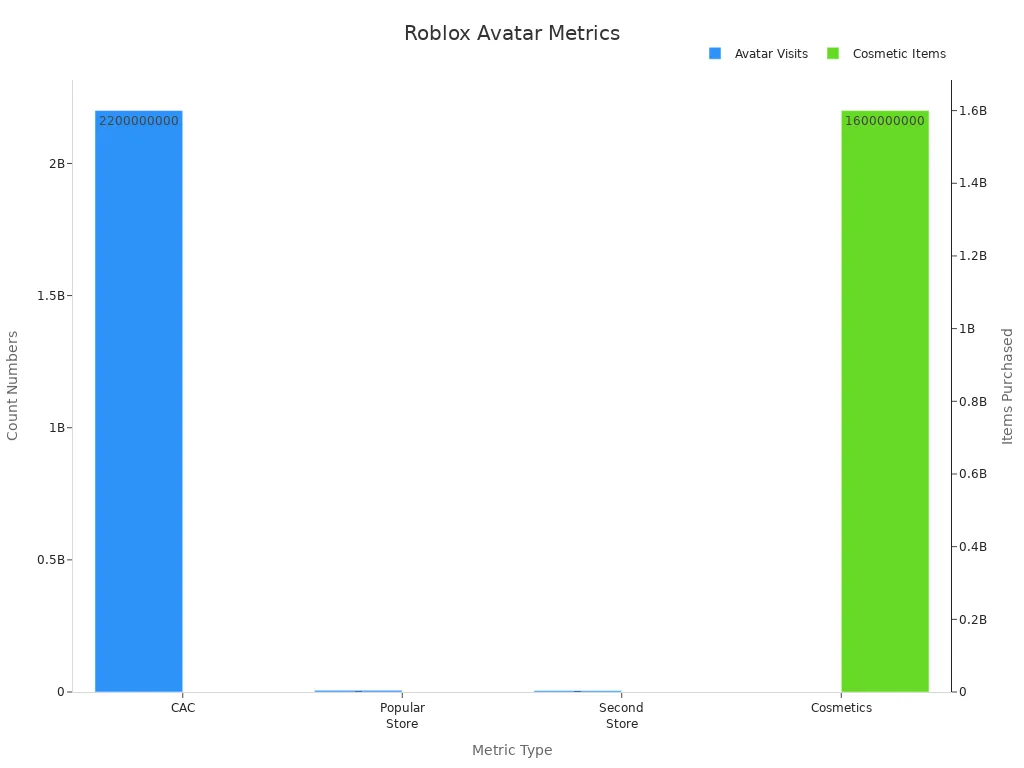
These numbers show that Roblox players love to change their avatars. When you make a Roblox Avatar PNG, you join a big group of creators.
Uses
There are many ways to use your Roblox Avatar PNG:
-
Make it your profile picture on Roblox or other sites.
-
Post it on social media to show your new look.
-
Use it in YouTube thumbnails or Twitch overlays.
-
Add it to digital art, banners, or stickers.
-
Upload it as a decal in Roblox games.
You have lots of choices, so your Roblox Avatar PNG is great for being creative. Try new poses or outfits to fit your mood or project.
Create Roblox Avatar PNG

You have a few ways to make your own Roblox Avatar PNG. Some methods are quick and simple. Others give you more control over how your avatar looks. Let’s walk through each one so you can pick what works best for you.
Mobile Method
You can create a Roblox Avatar PNG right from your phone. This method works well if you want something fast and easy.
-
Open the Roblox app and log in.
-
Tap your profile icon to see your avatar.
-
Dress up your avatar with any outfit or accessories you like.
-
Take a screenshot of your avatar. Most phones let you do this by pressing the power and volume buttons together.
-
Open your screenshot in your phone’s photo editor.
-
Use the “crop” tool to cut out extra parts of the screen. Try to get just your avatar.
-
Use a background eraser app to remove the background. Save the image as a PNG file.
Tip: Make sure you save your image as a PNG. This keeps the background clear and your avatar sharp.
You can now use your Roblox Avatar PNG for your profile or social media.
Website Method
You can also make a Roblox Avatar PNG using the Roblox website. This way works well if you want a bigger image or more editing options.
-
Go to the Roblox website and log in.
-
Click on your avatar to open the profile page.
-
Change your avatar’s pose or outfit if you want.
-
Use your computer’s screenshot tool (like Snipping Tool or Print Screen) to capture your avatar.
-
Open the screenshot in an image editor, such as Paint or Photopea.
-
Crop the image so only your avatar shows.
-
Use the “magic wand” or “background eraser” tool to remove the background. Save the file as a PNG.
Note: Some browsers let you right-click and copy your avatar image, but this may not give you a transparent background. Editing the screenshot gives you more control.
This method helps you get a clean Roblox Avatar PNG for banners, thumbnails, or art.
Studio & Blender
If you want the best quality or a custom pose, try using Roblox Studio and Blender. This method takes more time, but you get full control.
-
Open Roblox Studio and load your avatar.
-
Change the pose, add accessories, or set up a cool scene.
-
Use the “Export Selection” feature to save your avatar as an OBJ file.
-
Open Blender (a free 3D program) and import your OBJ file.
-
Adjust the lighting, camera angle, and pose if you want.
-
Render the image with a transparent background. In Blender, set the background to transparent before rendering.
-
Save the final image as a PNG file.
Pro Tip: In Blender, check the “RGBA” option when you render. This keeps the background transparent.
You can use this advanced method to make a Roblox Avatar PNG that looks professional. You can even add special effects or custom backgrounds.
No matter which method you choose, you can always go back and change your avatar’s look or pose. Try different outfits or backgrounds to make your Roblox Avatar PNG unique!
Download PNG
On Mobile
You can save your Roblox Avatar PNG on your phone. After making your avatar image, find it in your gallery or browser. Tap and hold the picture. A menu will show up. Pick “Download image” or “Save to Photos.” Your phone puts the PNG in your photo library. If you used a background eraser app, save the final image as a PNG. Do not save it as a JPEG. PNG files keep the background see-through.
Tip: Check your photo gallery. Sometimes, new downloads go in a “Downloads” or “Recent” album.
On Desktop
It is easy to download your Roblox Avatar PNG on a computer. If you used an online editor, look for a “Download” or “Export” button. Click it and choose PNG as the file type. If you made your image in Paint or Photopea, go to “File” and pick “Save As.” Choose PNG from the list. Save the file somewhere you can find it, like your desktop or a special folder.
You can also right-click the image in your browser. Pick “Save image as…” Make sure the file ends with .png. This keeps the background clear.
Troubleshooting
Sometimes, downloading your Roblox Avatar PNG does not work right. You might see errors or your image might look wrong. Here is a table to help you fix problems:
|
Error Code / Issue |
Common Error Message / Symptom |
Typical Causes / Reasons |
Suggested Fixes / Troubleshooting Steps |
|---|---|---|---|
|
Avatar Page Error |
The avatar page is temporarily unavailable. |
Avatar page unavailable due to housekeeping or technical issues |
Reset the avatar in the user profile |
|
Updating Avatar Error |
Error when trying to wear sold or deleted items |
Wearing unavailable or deleted items |
Use the “re-draw” link in the Avatar section |
|
Item Owned |
Items you don’t own in this outfit: (X) |
Attempting to use items already owned or invalid item requests |
Use requests for items not owned |
|
Connection Failed |
Failed to download or apply critical settings… |
DNS resolution failure, lost internet connection |
Use a high-speed, stable internet connection |
|
Client Crash Error |
An unexpected error occurred and Roblox needs to quit. |
Memory issues, high ping, poor internet, unknown player client |
Clear cookies, use high-speed internet, log in again |
If your image does not show up or the background is not clear, check the file type. Only PNG files keep the background see-through. Try saving again or use another editor. If you see a connection error, try a better Wi-Fi or restart your device. Most problems are easy to fix, so keep trying!
Use PNG

Profile Pictures
You can use your Roblox Avatar PNG as your profile picture. This works great on Roblox, Discord, or even your Google account. Just upload the image where you want your new look to show. Most sites let you crop or zoom in on your avatar. You get a clean, sharp image with no background. Your friends will notice your style right away.
Tip: Choose a pose or outfit that shows your personality. A fun or unique look stands out!
Social Media
Show off your Roblox Avatar PNG on social media. Post it on Instagram, Twitter, or TikTok. You can add stickers, text, or effects before you share. Many players use their avatar as their main profile image or in posts about their Roblox adventures. You can even make a story highlight or a banner with your avatar.
Here are some ideas for using your avatar on social media:
-
Share your latest outfit or accessory.
-
Create a before-and-after post when you change your look.
-
Use your avatar in memes or reaction images.
Decals & Uploads
You can upload your Roblox Avatar PNG as a decal in Roblox games. This lets you use your avatar in custom builds, signs, or even as part of a game’s art. To upload a decal, go to the “Create” section on the Roblox website. Click “Decals,” then upload your PNG file. Roblox will process your image and give you a link to use in games.
|
Step |
Action |
|---|---|
|
1 |
Go to “Create” |
|
2 |
Click “Decals” |
|
3 |
Upload your PNG file |
|
4 |
Use the decal in-game |
Note: Make sure your image follows Roblox’s rules. Avoid anything that breaks the community guidelines.
You can get creative with your Roblox Avatar PNG. Try using it in different ways to show off your style and skills!
Tips & Issues
Transparency Problems
You might notice your avatar image has a white or colored background instead of being clear. This happens a lot when you save your picture as a JPEG or forget to erase the background. PNG files keep the background see-through, so always pick PNG when you save. If you see a background, try these steps:
-
Double-check the file type. It should end with
.png. -
Use a background eraser tool to remove any leftover color.
-
If you use an editor, look for a “magic wand” or “remove background” button.
Tip: Some apps add a white background by default. Always check your image before you share it.
Quality Tips
You want your avatar to look sharp and bright. Blurry or pixelated images do not stand out. Here are some ways to keep your PNG looking great:
-
Save your image in the highest resolution your device allows.
-
Avoid resizing your image too much. Large changes can make it blurry.
-
Use good lighting and clear poses when you take a screenshot.
-
Edit your image with trusted apps or websites. Some free tools lower the quality.
|
Problem |
Quick Fix |
|---|---|
|
Blurry edges |
Use a higher resolution setting |
|
Dull colors |
Adjust brightness and contrast |
|
Pixelation |
Avoid stretching the image |
Updating PNG
You might want to change your avatar’s look or try a new pose. You can update your PNG anytime. Just repeat the steps you used before. Save the new image and replace the old one wherever you use it. If you upload your PNG as a decal or profile picture, you may need to refresh the page or re-upload the new file.
Note: Keep your old PNGs if you want to switch back later. You can build a collection of your favorite looks!
You now know how to make, save, and use your avatar image in fun ways. Try the quick mobile or website steps for fast results. Want more control? Give Roblox Studio or Blender a shot. PNGs work for profile pictures, art, and even game decals. Show off your style! Share your creations with friends or try new looks whenever you want.
FAQ
How do I make sure my Roblox Avatar PNG has a transparent background?
Always save your image as a PNG file. If you see a white background, use a background eraser tool. Double-check the file type before you share or upload it.
Can I use my Roblox Avatar PNG on other websites?
Yes! You can upload your PNG as a profile picture, banner, or sticker on most social media sites. PNG files work almost everywhere online.
Why does my avatar look blurry after saving?
You might have saved it in low resolution or resized it too much. Try to use the highest quality setting when you save. Avoid stretching the image.
Do I need special software to create a Roblox Avatar PNG?
No, you don’t need fancy tools. You can use your phone, the Roblox website, or free editors. For advanced edits, try Roblox Studio or Blender.
Can I update my Roblox Avatar PNG if I change my look?
Absolutely! Just repeat the steps to create a new PNG. Replace your old image wherever you use it. You can keep a collection of your favorite looks.
See Also
Best Strategies To Design Eye-Catching Roblox Avatars
Step-By-Step Guide To Making Amazing Roblox Artwork
Easy Methods For Designing Impressive Roblox Fan Creations
Creating Roblox Profile Pictures Using Free Online Resources
Simple Instructions For Personalizing Your Roblox Figures